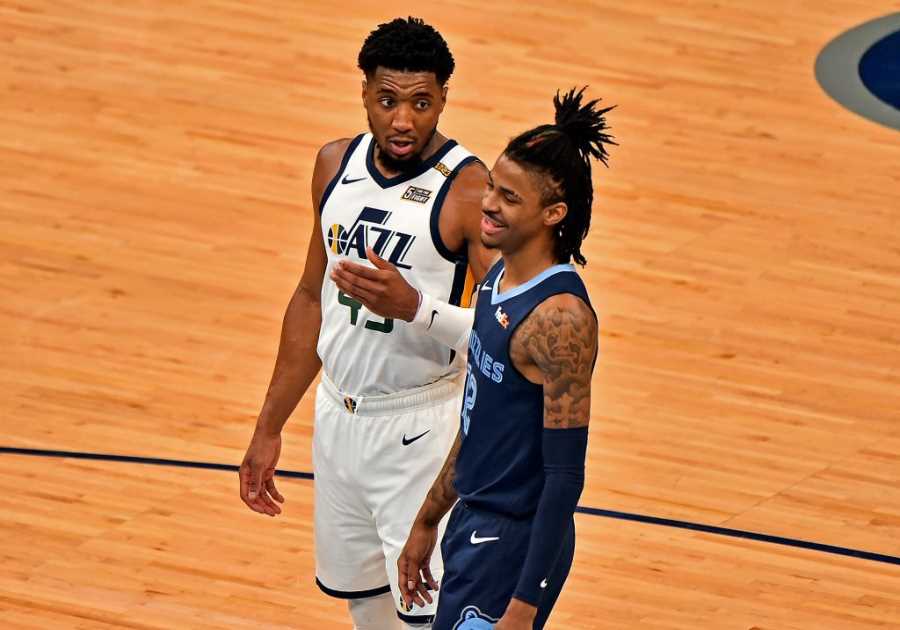Whether you want to stream gaming content, show off your crafting skills or share an adventure, Twitch can help you get started. A subsidiary of Amazon, the live-streaming platform is on pace to hit 47 million viewers by 2023, says eMarketer. That gives you a golden opportunity to establish a wide base of followers.
However, Twitch is also already home to millions of streamers. So, to find success, you’ll need to know how to put together a quality stream of your own. We’ve lined up this handy Twitch stream checklist to help you get started.
Before you start ordering equipment, you should take some time to familiarize yourself with Twitch’s community guidelines. These guidelines give you an idea of what type of content and behavior is allowed on Twitch. And if you plan to stream gaming content, take a look at the platform’s list of prohibited games to ensure you steer clear of the wrong titles.
2. Have a Reliable Computer
The centerpiece of your streaming setup is going to be your computer hardware. If you want to keep your setup flexible and mobile, go with either a PC or Mac laptop. Both options allow you to relocate with relative ease. However, if you plan to go with a Mac, you’ll also need a USB-C hub adaptor to increase your hardware options.
When portability isn’t a priority, you can also select a desktop computer. Desktop computers tend to offer more USB ports, which makes it easy to add new accessories down the road.
The computer you choose should have at least 8GB of RAM. And Intel suggests at least having an Intel Core i7 processor. Whether you’re selecting a laptop or desktop, try to get a model with numerous ports for accessories.
3. Consider Multiple Monitors
Ever notice those pro streamers seated behind two monitors? You don’t necessarily need multiple screens to stream, especially if you’re creating non-gaming content. But many of the most successful Twitch streamers tend to use more than one. You can use the secondary monitor to get a better view of the chat session or donations at a glance. The extra screen is also useful for making adjustments to the stream, such as making tweaks to audio, without interrupting your broadcast. If you’re simply using your live stream to chat with an audience, a single monitor should work fine.
4. Invest in Audio Equipment
You can’t expect audiences to stick around for your stream if they can’t hear you well. So, audio equipment can mean the difference between a high-quality stream or an unwatchable one.
Start with your microphone. Dynamic mics are best if you’re trying to dampen background noise, such as an air conditioner or keyboard strokes. Condenser mics are more sensitive, so they often require you to stream in a quieter environment.
You’ll also need to decide between an interface or mixer. An interface converts analog signals from a microphone (or instrument) into a digital format for your computer. A mixer can combine multiple audio signals from different sources and allow you to control the sound quality. Mixers are larger but feature more controls on the surface that allow for quick adjustments during live streams. Interfaces tend to take up less physical space, but you’ll need to open software to make adjustments.
5. Check Your Cameras and Lighting
If you plan to use a webcam, a model that streams 30 FPS in 1080p, such as the Logitech C920, is highly recommended. Lighting is also important if you want viewers to see your reactions or if you’re creating tutorials.
Softboxes can offer professional-looking lighting during your stream. If you have the space, place two or three in your room. Ring lights are another popular option for streamers. For dimmable (and less toasty) options, opt for LED lights over fluorescent.
Factors such as room size and natural light sources will affect your lighting needs. So, when it comes to lighting placement, you’ll likely need to experiment a little.
6. Rely on an Ethernet Cable and High Upload Speed
It’s possible to stream using WiFi, but you’ll likely encounter issues with lag. The better approach is to run an Ethernet cable to your setup. The speed of your actual Internet connection is also a vital element here. At a minimum, you’ll need at least an upload speed of 3 Mbps. For 1080p, aim for at least 5–6 Mps.
7. Pick the Right Streaming Software
Finally, you’ll need suitable streaming software to set up and manage your stream. A quick and easy solution is Twitch Studio, a free tool that’s great for beginners. The software guides you through the setup process for your devices and offers plenty of Twitch overlays and layouts. Other popular options include OBS Studio, Lightstream, Streamlabs OBS and XSplit Gamecaster.
----------------------------------------
By: IZEA
Title: Twitch Stream Checklist: What You Need to Get Started
Sourced From: izea.com/2021/06/01/twitch-stream-checklist/
Published Date: Tue, 01 Jun 2021 14:49:30 +0000
Read More
Did you miss our previous article...
https://freshcelebrities.com/influencers/understanding-average-engagement-rate-by-follower-count